How To View Security Cameras From Phone: Easy Steps!

To view security cameras from your phone, download a compatible app and connect it to your camera system. Ensure both devices are on the same network.
Smartphones make it easy to monitor your property anytime. By using a dedicated app, you can access live feeds and recorded footage directly from your phone. This convenience allows you to check on your home or business from anywhere, enhancing security and peace of mind.
Most modern security systems offer user-friendly apps that support real-time viewing, alerts, and even two-way audio. Whether you have a Wi-Fi camera or a complete surveillance system, connecting it to your smartphone is straightforward. Follow the setup instructions provided by your camera manufacturer to start monitoring immediately.
Introduction To Remote Camera Viewing
In today’s fast-paced world, keeping an eye on your property is crucial. Remote camera viewing allows you to monitor your security cameras from anywhere. This is possible using your smartphone. It’s convenient and easy to set up.
Growing Need For On-the-go Surveillance
People are busier than ever. We spend more time away from home. This leads to a growing need for on-the-go surveillance. Parents want to watch their kids while at work. Business owners need to check their stores remotely. Crime rates are rising in many areas. This increases the need for home security.
With remote viewing, you can view your security cameras anytime. This gives peace of mind. You can see live feeds or recorded footage. It helps in responding to emergencies quickly.
Benefits Of Mobile Monitoring
Mobile monitoring offers many benefits. Here are some key advantages:
- Convenience: Check your cameras from your phone, no matter where you are.
- Real-time Alerts: Get instant notifications for any unusual activity.
- Cost-Effective: No need for expensive monitoring services.
- Remote Control: Adjust camera angles and settings remotely.
- Peace of Mind: Always know what’s happening at your property.
The convenience of viewing your security cameras from your phone is unmatched. You can easily keep track of everything, ensuring your loved ones and property are safe.
| Feature | Description |
|---|---|
| Live Streaming | Watch live video feeds directly from your phone. |
| Playback | Review recorded footage anytime. |
| Multi-Camera Support | View multiple camera feeds at once. |
| Two-Way Audio | Communicate through the camera using your phone. |
Investing in a good security camera system with mobile viewing capabilities is wise. It ensures you stay connected and protected, no matter where you are.
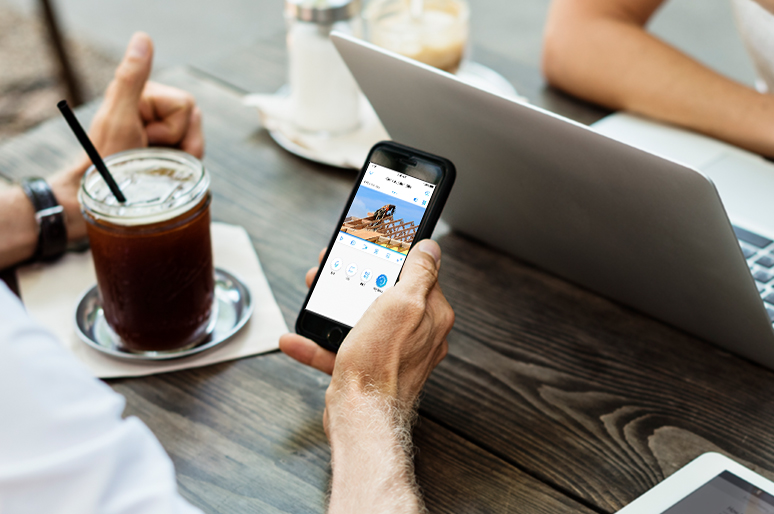
Credit: reolink.com
Types Of Security Cameras
Security cameras come in different types. Knowing the differences helps you choose the best for your needs. Here, we explore the main types of security cameras.
Wired Vs. Wireless
Wired cameras use cables to connect to recording devices and power sources. They offer reliable connections and higher video quality. But, installing them can be tricky.
Wireless cameras connect to the network without cables. They are easy to install and flexible. You can place them anywhere within Wi-Fi range. But, they may face signal interference and battery issues.
| Feature | Wired Cameras | Wireless Cameras |
|---|---|---|
| Installation | Complex | Easy |
| Connection | Stable | May face interference |
| Placement | Fixed | Flexible |
| Power Source | Direct power | Battery |
Ip Cameras And Their Advantages
IP cameras use the internet to send video data. They offer high-definition video and remote access. You can view the footage on your phone from anywhere.
These cameras also have advanced features like motion detection and night vision. They store data on the cloud, so you do not need a DVR.
- High-definition video: Clear and detailed footage
- Remote access: View from anywhere
- Advanced features: Motion detection, night vision
- Cloud storage: No need for physical storage devices
Preparation Before Setup
Before you start viewing your security cameras from your phone, it’s essential to prepare thoroughly. Proper preparation ensures a smooth setup process and optimal performance. Follow these steps to get ready for setup:
Checking Compatibility
First, check the compatibility of your security cameras with your phone. Ensure your camera’s app supports your phone’s operating system. Most security camera apps are available for both iOS and Android. Visit the app store on your phone to confirm compatibility.
- Check your camera’s user manual.
- Visit the camera manufacturer’s website.
- Ensure your phone has the latest OS version.
Ensuring Internet Connectivity
Next, ensure a stable internet connection. Both your security cameras and phone need internet access. Check your Wi-Fi signal strength where the cameras are installed. A weak signal may cause connectivity issues.
| Device | Required Action |
|---|---|
| Security Cameras | Connect to a strong Wi-Fi network. |
| Phone | Ensure mobile data or Wi-Fi is enabled. |
Test your internet speed using online tools. A minimum upload speed of 1 Mbps is recommended for smooth video streaming.
Ensuring Power Supply
Check the power supply of your security cameras. They should be connected to a reliable power source. If the cameras are battery-operated, ensure the batteries are fully charged. Regularly check the battery status to avoid disruptions.
- Plug in wired cameras securely.
- Charge battery-operated cameras fully.
- Use backup power sources if available.
By following these preparation steps, you can ensure a smooth setup process for viewing your security cameras from your phone. Proper preparation helps avoid common issues and ensures your security system operates efficiently.
Step-by-step Camera Setup
Viewing security cameras from your phone is easy with the right setup. This guide will help you through the process step-by-step. Whether you’re a tech newbie or a seasoned pro, these instructions are straightforward and simple to follow.
Installing The Camera
Start by choosing the best location for your camera. Make sure it covers the area you want to monitor. Follow these steps:
- Mount the camera on a wall or ceiling using the provided brackets and screws.
- Power the camera by plugging it into a power outlet. Some cameras may use batteries.
- Adjust the angle to ensure the camera captures the desired view.
Connecting To The Network
Next, connect the camera to your network. This step is crucial for remote viewing. Follow these steps:
- Download the camera’s app from the App Store or Google Play.
- Open the app and create an account if you don’t have one.
- Add the camera by scanning the QR code on the camera or entering its serial number.
- Connect to Wi-Fi by following the app’s instructions. Ensure your phone and camera are on the same network.
Once the camera is connected to the network, you can view the live feed on your phone. Enjoy the peace of mind that comes with remote monitoring.
Selecting The Right App
Choosing the right app is crucial for viewing security cameras on your phone. The app you select impacts the ease of use, features, and overall security. Let’s explore what to consider.
Proprietary Vs. Third-party Apps
Proprietary apps are provided by the security camera manufacturers. These apps are tailored to work seamlessly with their products. They often offer better integration and support.
Third-party apps are developed by independent companies. These apps can work with various camera brands. They may offer unique features not available in proprietary apps.
| Proprietary Apps | Third-Party Apps |
|---|---|
| Better integration | More flexibility |
| Manufacturer support | Unique features |
| Limited to brand | Compatible with many brands |
App Features To Consider
Look for an app that offers live streaming. This feature lets you view real-time footage from your cameras.
Ensure the app provides motion detection alerts. These alerts notify you of any unusual activity.
Check for cloud storage options. Storing footage in the cloud ensures it’s safe and accessible.
Consider apps with two-way audio. This feature allows you to communicate through the camera.
Lastly, ensure the app has a user-friendly interface. A simple and intuitive design makes it easy to navigate.
- Live streaming
- Motion detection alerts
- Cloud storage
- Two-way audio
- User-friendly interface
Linking Cameras To Phone
Setting up your security cameras to link with your phone is important. This allows you to monitor your home or office from anywhere. Follow these steps to ensure a smooth connection process. You will find it easy and convenient.
Pairing Devices
To begin, ensure both your phone and security cameras are on the same Wi-Fi network. This is crucial for the initial setup. Follow these steps:
- Open the camera app on your phone.
- Go to the settings menu.
- Select the option to add a new device.
- Scan the QR code on the camera.
- Follow the on-screen instructions to complete the pairing.
Make sure your Wi-Fi signal is strong for a seamless connection. A weak signal can cause disruptions.
Troubleshooting Connectivity Issues
Sometimes, you may face connectivity issues. Here are some common problems and their solutions:
| Issue | Solution |
|---|---|
| Camera not found | Check if the camera is powered on. |
| Weak signal | Move the camera closer to the router. |
| App crashes | Update the app to the latest version. |
| Connection drops | Restart your router and camera. |
Restarting your devices can often fix many issues. Always ensure your app and firmware are updated.
Navigating The App Interface
Navigating the app interface for viewing security cameras from your phone can be simple. Understanding the key features will help you get the most out of your security system. This section breaks down important aspects of the app interface.
Live View And Playback
Accessing the live view feature is crucial for real-time monitoring. Open the app and tap on the “Live View” button. You’ll see a list of available cameras. Select the camera you want to view.
For playback, go to the “Playback” tab. Choose the date and time you want to review. You can use the timeline slider to navigate through recorded footage. This allows you to find specific events quickly.
Managing Settings And Alerts
To manage your settings and alerts, go to the “Settings” menu. Here, you can adjust camera settings like resolution and night vision. You can also set up motion detection zones.
For alerts, navigate to the “Notifications” tab. Enable push notifications to get instant alerts on your phone. You can customize alert types, such as motion or sound detection. This ensures you receive only the notifications that matter most.
| Feature | Description |
|---|---|
| Live View | Real-time monitoring of your security cameras. |
| Playback | Review recorded footage by date and time. |
| Settings | Adjust camera settings like resolution and night vision. |
| Alerts | Customize and enable notifications for motion and sound detection. |
Using these features effectively will enhance your security monitoring experience. Make sure to explore each option to get the best out of your security camera app.
Enhancing Security
Enhancing security is crucial when viewing security cameras from your phone. Proper measures ensure your surveillance feed remains safe and private. Below are key strategies to bolster your security setup.
Using Strong Passwords
Always use strong passwords for your security camera apps. A strong password should include:
- At least 12 characters
- A mix of upper and lower case letters
- Numbers and special symbols
Change your passwords regularly. Avoid using easily guessable information like birthdays or simple number sequences.
Regular Software Updates
Keep your security camera software up-to-date. Software updates often include:
- Security patches
- New features
- Performance improvements
Enable automatic updates if possible. This ensures you always have the latest protection against threats.
Best Practices For Remote Surveillance
Having the ability to view security cameras from your phone provides convenience and peace of mind. However, it’s crucial to follow best practices to ensure your surveillance system is effective and secure. Let’s delve into some key areas to focus on.
Maintaining Privacy
Maintaining privacy is essential for remote surveillance. Make sure your system uses strong passwords. Avoid using default passwords that come with the cameras. Regularly update your passwords to prevent unauthorized access.
Enable two-factor authentication (2FA) for an added layer of security. This requires a second form of verification, making it harder for intruders to gain access. Always keep your software and firmware up-to-date. Manufacturers often release updates to fix security vulnerabilities.
Choose cameras with encryption capabilities. Encrypted data makes it difficult for hackers to intercept and misuse your video feeds. Disable remote viewing options when not in use. This minimizes the risk of unauthorized access.
Legal Considerations
Understanding the legal considerations of remote surveillance is vital. Different regions have different laws regarding video surveillance. Make sure you comply with local regulations.
Inform people about the presence of security cameras. In many places, it’s illegal to record someone without their knowledge. Use visible signs to alert people that they are under surveillance.
Do not place cameras in private areas. Bathrooms, bedrooms, and other private spaces are off-limits for surveillance. Recording in these areas can lead to legal consequences.
Keep recordings secure and limit access to authorized personnel only. Unauthorized sharing of video footage can result in legal issues.
| Best Practice | Description |
|---|---|
| Strong Passwords | Use unique and complex passwords for your cameras. |
| Two-Factor Authentication | Add an extra layer of security by enabling 2FA. |
| Regular Updates | Keep your software and firmware up-to-date. |
| Encryption | Choose cameras that support data encryption. |
| Informing People | Use signs to inform people about surveillance. |
| Private Areas | Avoid placing cameras in private spaces like bathrooms. |
| Secure Recordings | Keep recordings secure and limit access. |
Following these best practices can help you maximize the benefits of remote surveillance while ensuring privacy and legality.

Credit: www.amazon.com
Troubleshooting Common Issues
Viewing security cameras from your phone should be simple. But sometimes, issues arise. Here, we cover common problems and how to fix them.
Camera Offline Troubles
One common issue is the camera going offline. This can happen due to several reasons. Follow these steps to troubleshoot:
- Check the Power Source: Ensure the camera is plugged in and receiving power.
- Verify Network Connection: Make sure your camera is connected to the Wi-Fi. Check the router and restart if necessary.
- Update Firmware: Sometimes, outdated firmware can cause the camera to go offline. Update it to the latest version.
- Restart the Camera: A simple restart can fix many issues. Turn off the camera, wait for a few seconds, and turn it back on.
Poor Video Quality Fixes
Poor video quality can be frustrating. Here are some steps to improve the video quality:
- Check Internet Speed: Slow internet can cause poor video quality. Use a speed test to check your connection.
- Adjust Camera Settings: Sometimes, settings like resolution and frame rate can affect video quality. Adjust these settings in the camera app.
- Clean the Camera Lens: Dirt or smudges on the lens can distort the video. Gently clean the lens with a soft cloth.
- Improve Lighting: Ensure the camera is in a well-lit area. Poor lighting can degrade video quality.
By following these steps, you can resolve common issues and enjoy a seamless viewing experience from your phone.
Future Of Remote Monitoring
The future of remote monitoring is bright. With rapid advancements, viewing security cameras from your phone is becoming easier and more efficient. Let’s explore the emerging technologies and how they integrate with smart home ecosystems.
Emerging Technologies
New technologies are shaping the future of remote monitoring. Artificial Intelligence (AI) is leading the way. AI can analyze video footage in real-time. This helps to quickly identify potential threats.
5G technology is another game-changer. It offers faster data speeds and lower latency. This means smoother live-streaming of security camera feeds on your phone.
Cloud storage is also becoming more popular. It allows for easy access to footage from anywhere. You don’t need to worry about local storage limits.
Integration With Smart Home Ecosystems
Security cameras are now integrating with smart home systems. Voice assistants like Alexa and Google Assistant can control your cameras. You can ask your assistant to show the live feed on your phone or smart display.
Smart doorbells are another example. They combine a camera, intercom, and motion sensor. You can see and talk to visitors from your phone.
Home automation systems can now include security cameras. You can create routines that turn on lights when motion is detected. This adds an extra layer of security to your home.
| Technology | Benefit |
|---|---|
| Artificial Intelligence | Real-time threat detection |
| 5G | Faster data speeds, lower latency |
| Cloud Storage | Easy access, no storage limits |
| Voice Assistants | Hands-free control |
| Smart Doorbells | See and talk to visitors remotely |
| Home Automation | Automated security routines |
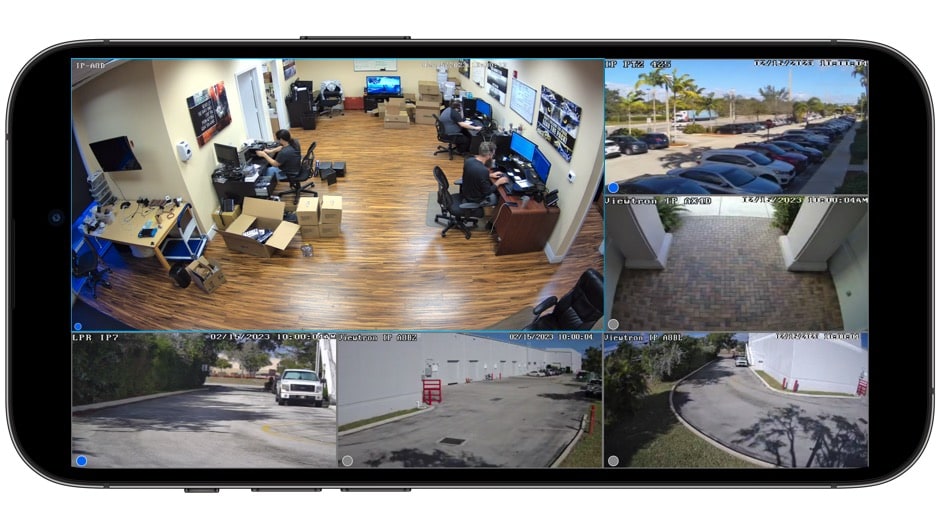
Credit: www.cctvcamerapros.com
Frequently Asked Questions
How Can I Watch My Security Cameras On My Phone?
Download the camera’s mobile app. Connect your phone to the cameras via Wi-Fi or mobile data. Log in with your credentials. Access live feeds and recordings.
How Can I View My Security Cameras Online Remotely?
To view your security cameras online remotely, install the camera’s app, connect to Wi-Fi, and log in. Ensure your internet connection is stable.
Can I Connect A Camera To My Cell Phone?
Yes, you can connect a camera to your cell phone. Use compatible cables or wireless technology like Wi-Fi or Bluetooth. Ensure your devices support the connection.
What Is The App For Viewing CCTV Cameras On My Phone?
The app for viewing CCTV cameras on your phone is usually provided by your camera’s manufacturer. Popular options include iVMS-4500, gDMSS Lite, and XMEye. Ensure compatibility with your camera system.
How Can I View Security Cameras On My Phone?
Most modern security cameras have dedicated apps. Download the app, register, and link your camera.
Conclusion
Viewing security cameras from your phone enhances safety and convenience. Follow the steps outlined to set up your system. Ensure your devices are compatible and secure. Regularly update your apps and firmware for optimal performance. Enjoy the peace of mind that comes with monitoring your property anytime, anywhere.
